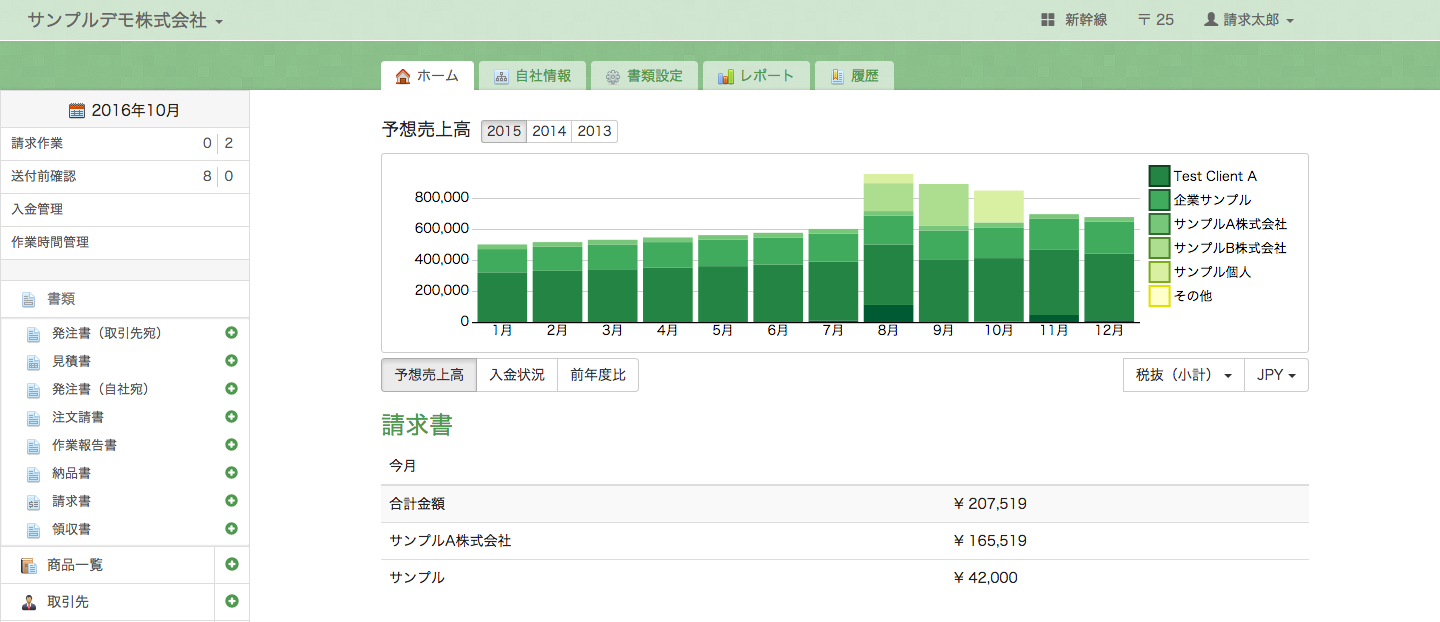In the future, we’re planning to have these options and many more. Unfortunately though for now, we do not support these features.
This entire process costs ¥158 tax exclusive yen, including the stamp fee and sales tax.
This feature allows you to send your document by post to any address in Japan.
Sending documents properly in Japan is very time consuming. With the click of a button we’ll do it all for you.
Once your documents are sent, you’ll receive an email notification.
Sending one invoice takes one MailPoint.
An actual document will be printed, automatically sealed into an envelope, and then sent to your client. Step by step:
- Two extra documents will be attached in the envelope when it is dispatched.
- an address sheet that displays your client’s name, and your return address.
- a cover letter (送付状) for Japanese invoices with your client’s details, and your details. The date printed on the cover letter (送付状) is the same as on the invoice date.
- Your invoice and these two additional documents are queued to be sent by our partner printing company.
- All documents requested to be sent before 6pm will be posted by the end of next business day. After 6pm, document will be sent in two business days. (You can check the expected arrival date on the screen just before you click “Send”)
- After a document is dispatched, it will be sent by Japan Post, just like other envelopes.
- You can cancel your post request within 30 minutes from the time you click “Send”. The cancellation button is available in the [History] page or also in the right-hand menu in the document list page.
Your invoice quality, style, and presentation is a direct reflection of your company and services. We have spent a lot of time and effort making your invoice look great, and we’re very sensitive to your image and to details. Please check out these pictures for an idea of what your client will see when they open your invoice.
If you have mistakenly sent a document by post, you can cancel your order.Documents sent by post will be available for canceling for up to 30 minutes after clicking the “Sending” button.
To cancel your order, you can find the correspondent document in the [List View] and click on the [Cancel Sending by Japan Post] button. Alternately, you can cancel it from the [Document View] page [Send] menu. 1 MailPoint (¥158 tax exclusive) will be refunded per one message after the cancellation.
It is also possible to cancel from the [Sent Documents] page in the [History] section by clicking the [View details] link.
Your invoice will be sent by the end of the next business day from when you clicked “Send by Post”.
Examples
- If you click “Send By Post” anytime on Monday, it will be sent on Tuesday.
- If you click “Send By Post” during a holiday or a weekend, it will be sent on next business day.
You will receive an email notification confirming the time and date your invoice was sent. This email notification also includes the invoice number and your client name.
You can change the notification setting from the left menu [Team] > [(click your name)] > [Notification].
The button is grey unless you have filled out your client’s address.
Not necessarily. Please bear in mind that Nexway do not support returning post to sender if it is not deliverable.