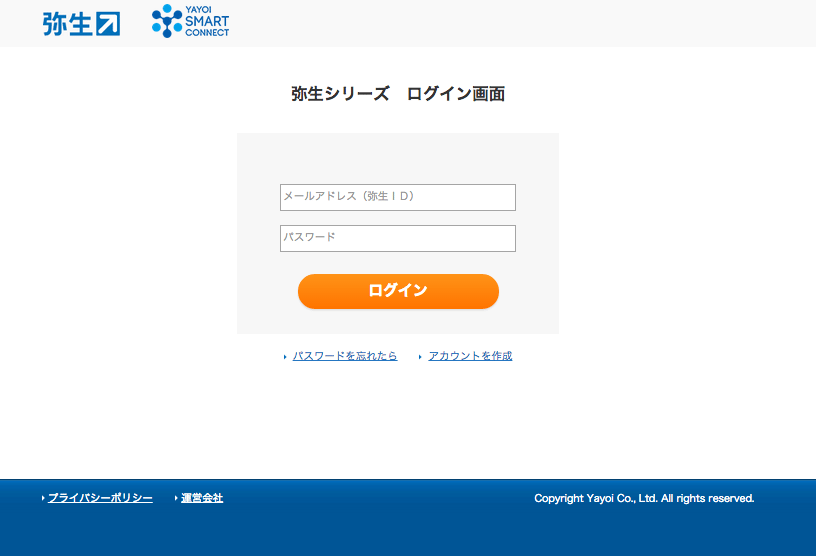How to prepare before connecting
1. MakeLeaps Account
- The YAYOI SMART CONNECT integration is available from Organization plan and above, including the free trial plan.
- Please sign up to MakeLeaps here.
2. Yayoi Account
- An account for YAYOI SMART CONNECT is essential.
*You can see YAYOI SMART CONNECT products here
Initial Settings
1. Authorize the Yayoi Account
First, log in to MakeLeaps in order to authorize the YAYOI account.
① Select the “Your Company” tab from the tab, then click “Connected Apps”.
② Choose “YAYOI SMART CONNECT” from the applications shown and click “Authorize”.
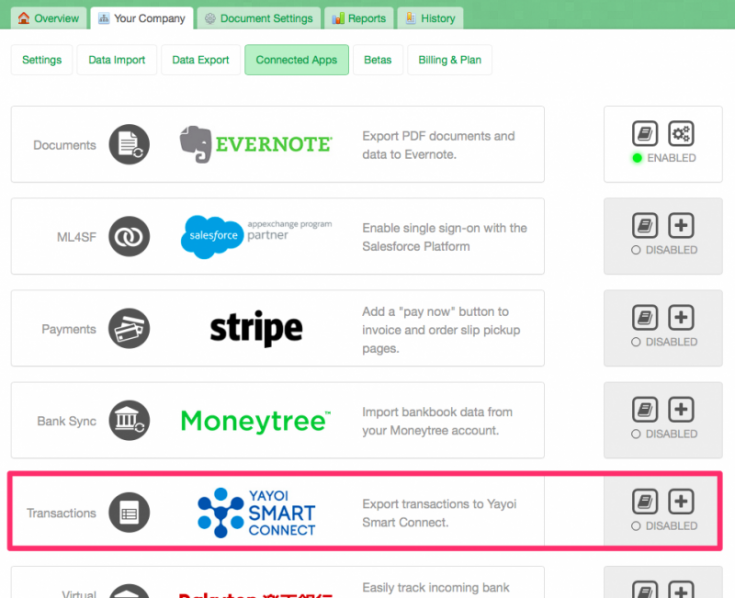
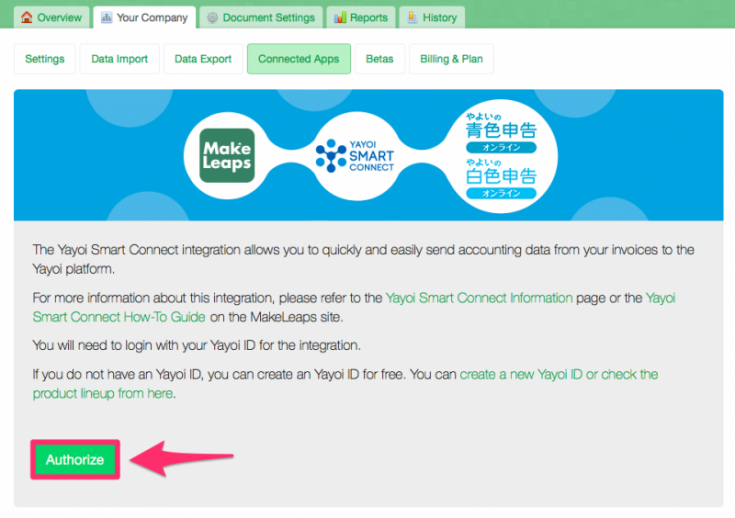
③ You will be taken to the YAYOI login page. Login with the YAYOI account you have previously signed up for.
④ On the following page you need to confirm the connection with MakeLeaps. Please agree to MakeLeaps obtaining or changing the data of your YAYOI account and click on “同意の上連携する”.
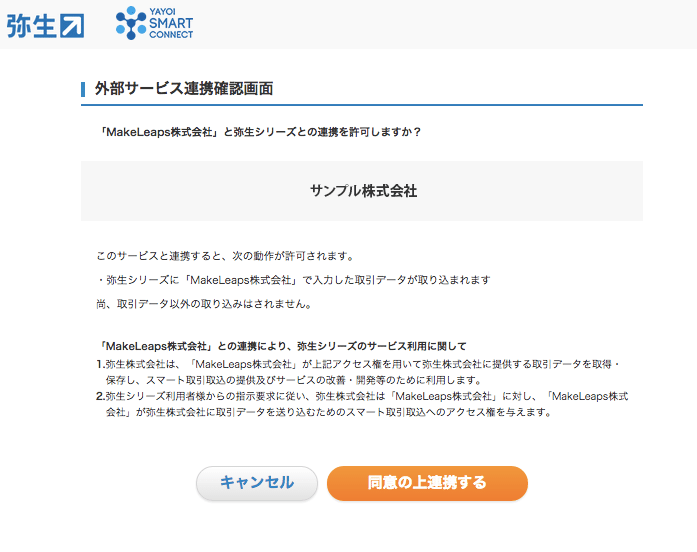
2. Select your YAYOI Account
①On YAYOI SMART CONNECT page on MakeLeaps, click![]() .
.
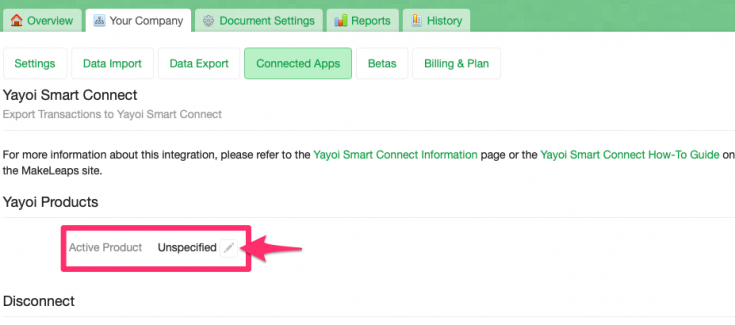
②Select YAYOI products which you use and click “Enable”.
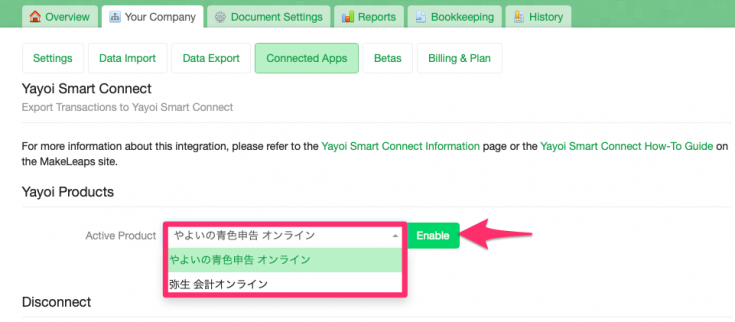
*You can connect only 1 YAYOI product with MakeLeaps at once.
Client Mapping
3. Add Clients to Your Yayoi Account
①Log in YAYOI account, then click “科目の設定” on “設定メニュー” on your left.
②Click “流動資産”.
③Click “補助科目を追加”.
④Fiil out your client’s name.
⑤Click “登録”
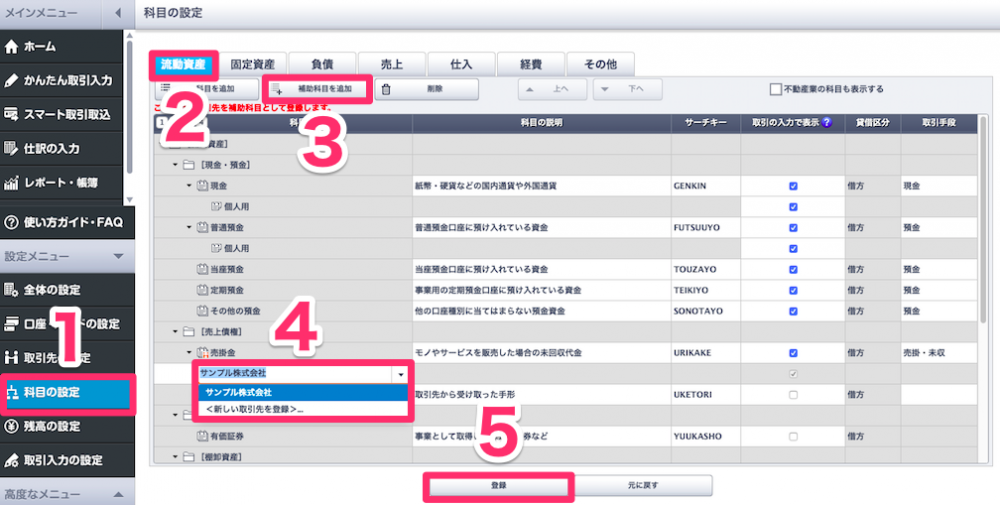
*Click here to know more how to handle YAYOI page in this process (Japanese only).
*Add clients one by one.
4. Mapping clients in MakeLeaps
①Navigate to the “YAYOI Smart Connect Account Mapping” page. Then find the client’s name that you registered in your YAYOI account, and click “Approve”.
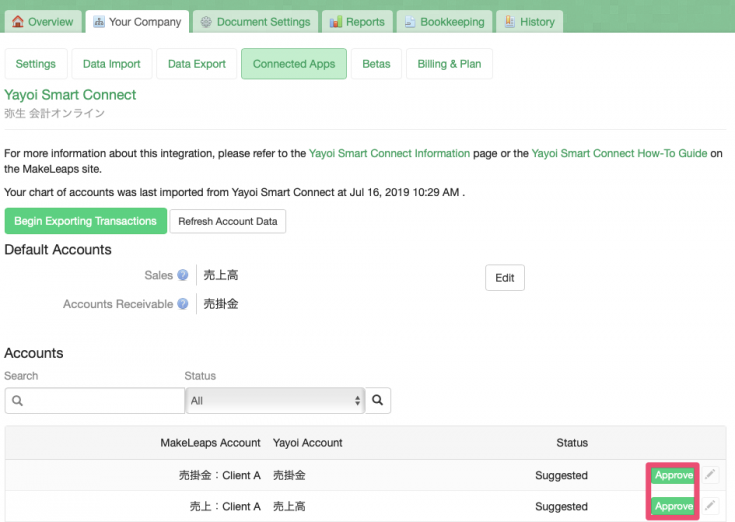
※You can select subsidiary account if you click ![]() button on the right of each account.
button on the right of each account.
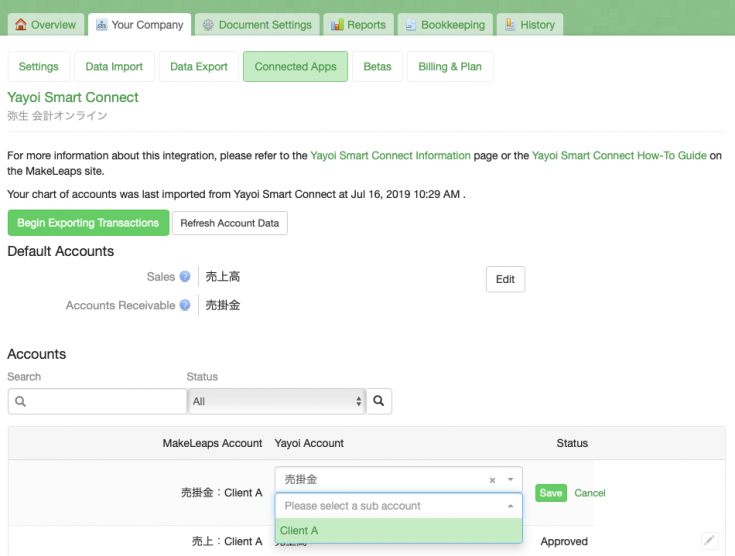
②Click “Begin Exporting Transactions”.
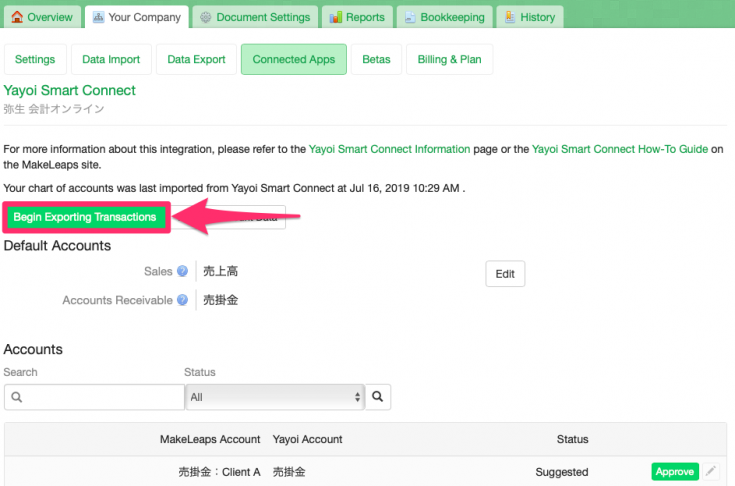
③ Select the date when the invoice was made, then click “Export”.
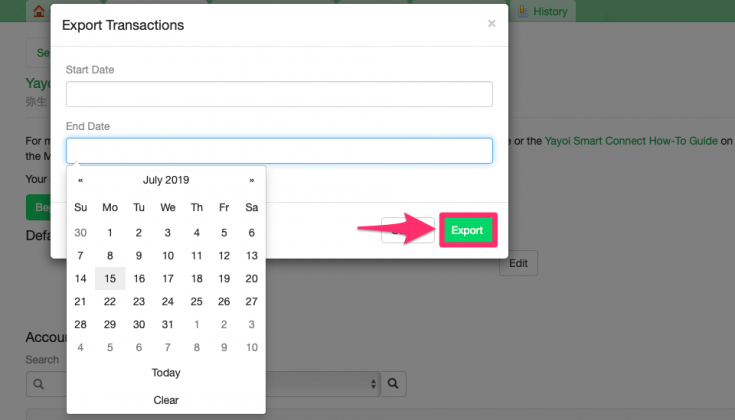
Sending Transaction Data to YAYOI SMART CONNECT
5. Select Transaction Data
You can import transaction data which you had with clients already mapped in your YAYOI account page.
*before this process, make sure that you have already finished client mapping.
*once you have confirmed the account, it’s automatically exported to your YAYOI account from the next time.
①Click “スマート取引取込” to go to ”未確定の取引” page.
②Confirm the content of exported data, then click “する” on the right of each account. After having confirmed and click “する” of all the accounts showed, click “表示されているすべての取引を確定する” at the bottom of the page.
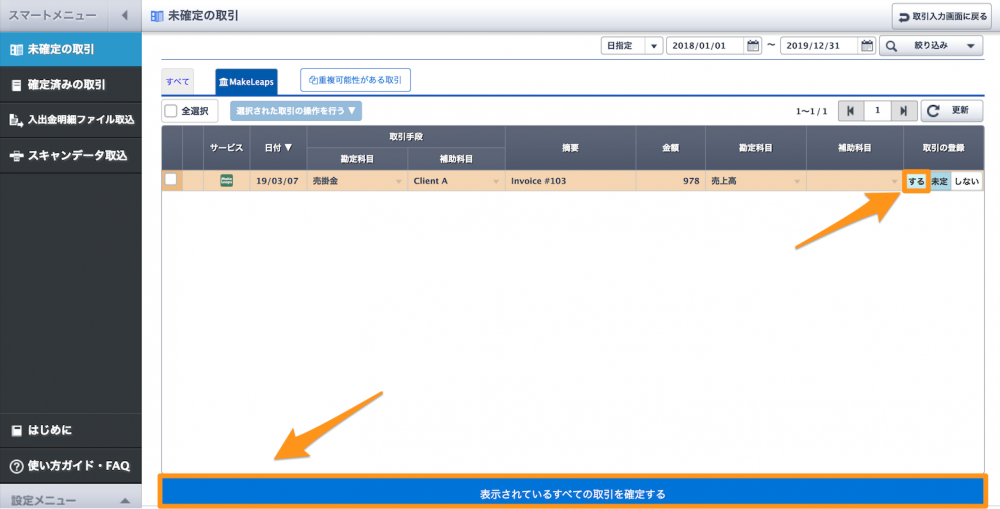
③The transaction data will now be imported.
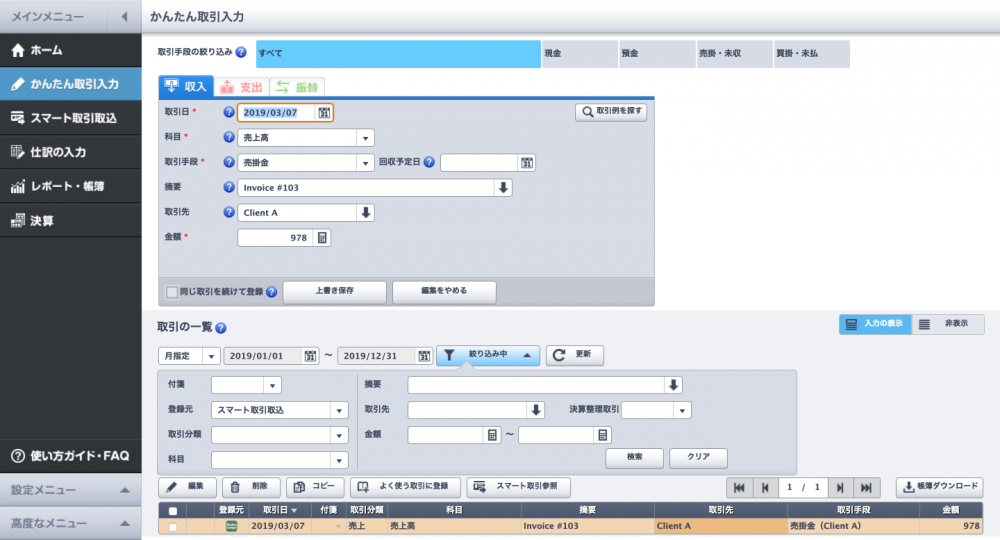
If you have any questions, please feel free to contact to our Customer Support.
MakeLeaps Customer Support
Press Release: https://www.makeleaps.jp/プレス/
Mail Address: support@makeleaps.com
Phone: 03-4550-1548
Reception Hours: Business days between 9am and 6pm